The android box is a mini powerful PC that runs the Android operating system. It can be very useful in times of watching IPTV smoothly. There are various service providers for these boxes. Which are Nvidia Shield, Amazon Fire Box, Xiaomi MI, Minix Neo, and many others to choose from.

Android Box TV has reached a high level of success because of its relatability. It is the same operating system we see on our phones, tablets, or other smart gadgets. This way consumers can enjoy the box without learning anything new.
IPTV on Android Box
Live streaming is a very important task of the IPTV. It can also be done with the use of an android box. Different service providers such as IPTV smarter, GSE smart and Perfect player are the most compatible options in the market.
How to run an Android setup box
The process of converting your old TV into a new smart TV is rather simple. Let us show you how it can be done.
Connection of the cables
First of all, start by connecting the HDMI cable. Usually, the boxes come equipped with one. Even if it does not have one. You can easily purchase it from the market or the internet.
The next step is to choose the connection. You have the choice between either a old-school Ethernet Cable. Or a newer option such as WiFi. We personally suggest you use the ethernet cable. As it can provide you with the best internet speeds of all.

The ethernet cable comes in different shapes and speeds. We suggest you at least buy a CAT 5 rated cable. To save space you can use flat ribbon cables.
The final step is to find a power plug. Where you can easily plug in the power cable.
Selection of Internet Network
Now that all the wires are up and running. The next step is to use an internet connection. Connect your device with your connection either wired or wireless.
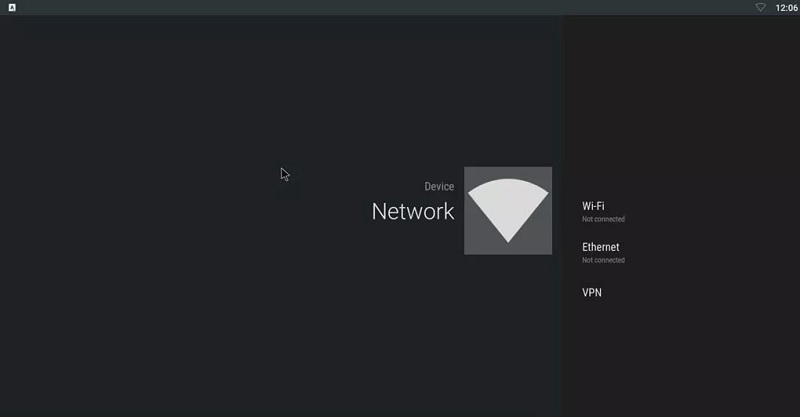
If your device doesn’t make you connect the device to the internet when you first boot up the device, you need to do it manually. Go to the Settings section of your device and click on Network. From here you’ll be able to use Ethernet or Wi-Fi and select your network.
If the device fails to load up an automatic connection to the internet. You can try to reboot the device. Then manually go to settings. Where you will see the option of Network. From where you can see all the available connections at your disposal.
Create a Google account
To completely transfer your old tv into a smart TV. You need to make a google account. The account can help you in syncing the data. Also, allowing you to download new applications on the operating system. Moreover, the need to update pre-installed applications is also a useful feature.
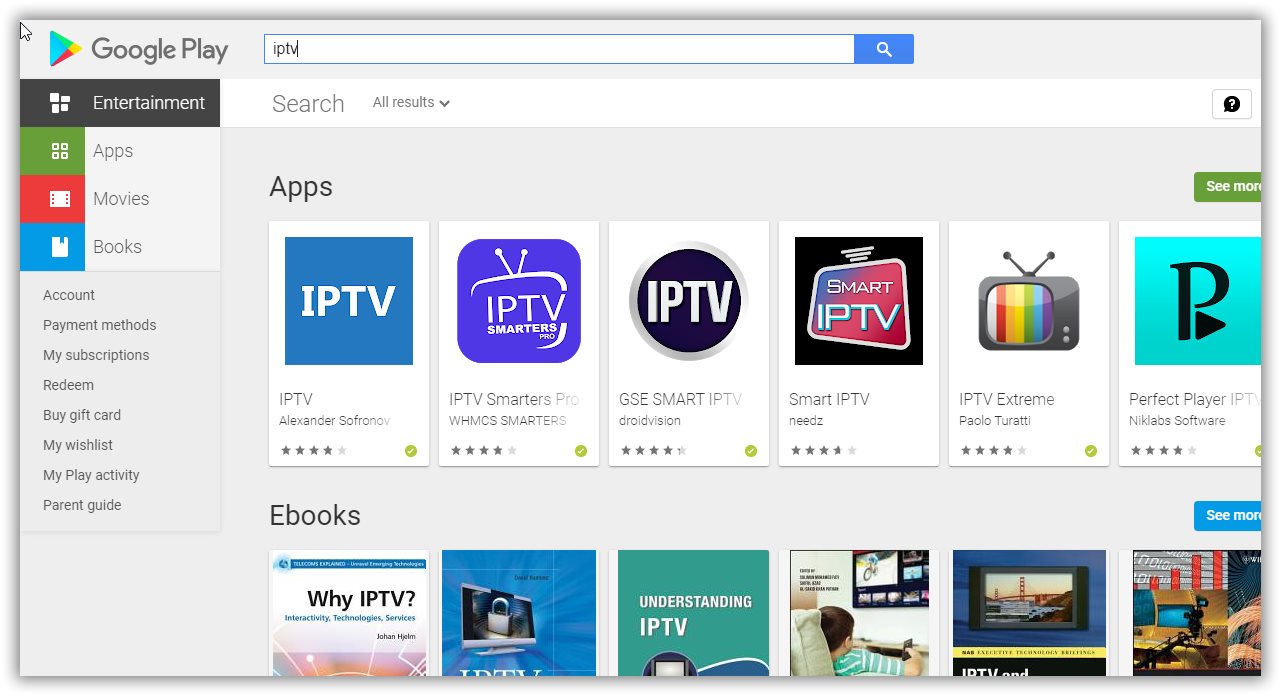
Updating the Android box
The process of updating the system is complex for every device. It can be used by going into the settings. However, it may vary for devices.
The most simple set of instructions are provided for your help.
- Go to the settings, where you can find the About section. You can find the option for a System upgrade. Some devices even have the option of automatic updates.
- Moreover, look into the All Apps, you can either find two options there. System update or Update & Backup , are also useful in times of updating
Conclusion
We have explained how to connect and to update your system. In case of any queries. You can comment down below and we will get back to you.
